Screencasting
Screencasting is a method of providing technology support for users. For this Digital Literacies (TECM 5191) project, I created a 2.5-minute screencast with Camtasia, a video recording and editing program. My screencast is a quick-start guide for Monday project management software. My screencast is targeted to new hires of Upword Resume and the specific Monday features they need to begin using the platform.
Background
New hires at Upword Resume need to be able to use the project management platform Monday as soon as they begin working with clients. I created a screencast that could be used to help new hires quickly feel comfortable using Monday. My screencast teaches users how to track their clients on Monday, send messages to their team lead, and update their availability. I focused on the minimal approach an effective screencast should take so that
- users can begin a meaningful task immediately
- users’ reading and passive activity will be minimal
- user error recovery will be supported
Project Skills
technical skills
- Camtasia
- Microsoft PowerPoint
conceptual skills
- Scripting & Storyboarding
- Layout & Composition
- Video production/recording
- Video post-production (trimming, editing, annotations, transitions)
Process
Script and Storyboard
The first step in creating a screencast is scripting and storyboarding. I used a template adapted from one for technical communicators on TECHwhirl. I had to determine which skills were most important to include given the length limitations of this project. Then I wrote the audio script. Next I determined what screen would be in each frame of the screencast. Finally, I determined what would be happening on the screen, such as cursor movements. The following image is the first page of my storyboard.
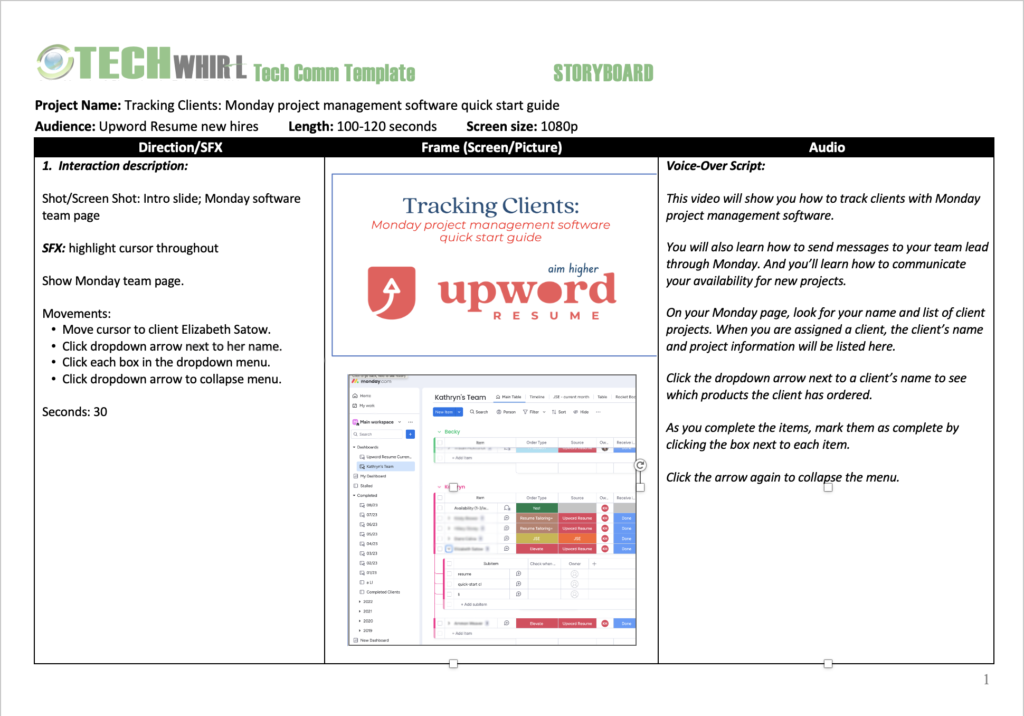
Recording
I recorded my video and audio simultaneously, guided by my script and storyboard. The audio and video became Track 1 on Camtasia.
Trimming & Editing
My initial recording was over 60 seconds too long and had several long pauses and repeated phrases. I trimmed these by splitting the audio track and cutting the unneeded sections. I also decided to cut one part that seemed tangential to the main focus of the screencast. The result was an audio recording of the appropriate length and clarity.
Enhancements
Once my audio was clean, I added several enhancements. First I created intro and outro slides in PowerPoint. I added transitions between the intro, each video section, and the outro. I added music to the intro and outro, with fade in and fade out audio effects. Then I imported our company logo onto track 3 so it would be superimposed onto the video between the intro and outro.

Track 2 consists mainly of text box annotations to highlight the area of the screen being discussed in each screen. I also added a cursor highlight to make it easier for the user to follow the cursor.
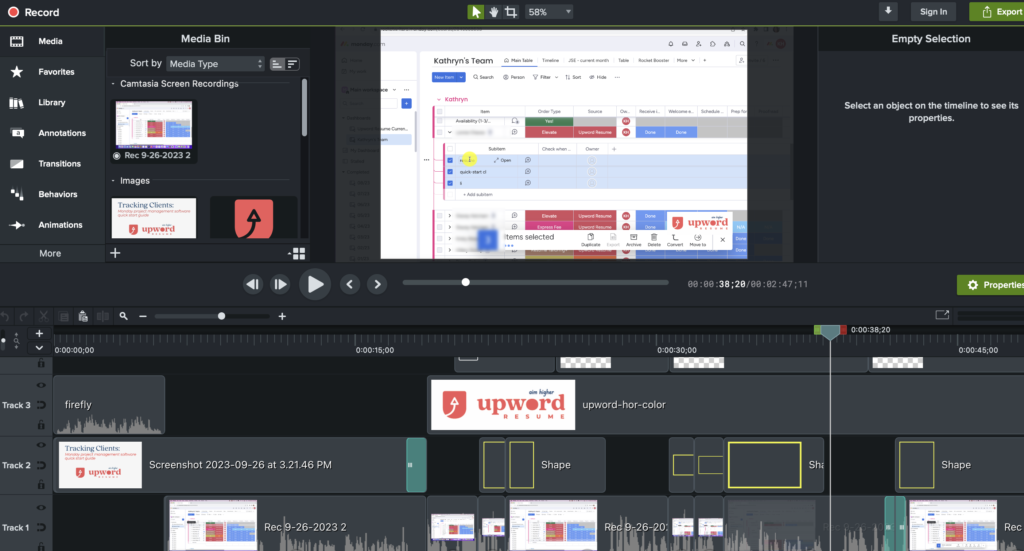
Outcome
My screencast solution will benefit Upword Resume in the following ways:
- Minimal barrier to entry. By watching this 2.5 minute screencast, new hires will be able to quickly start using Monday to track clients, communicate with their team leads, and update their availability.
- Reduced training time and expense. Users can watch the screencast as often as they need, with no extra expense.
- Longevity. Upword Resume can use this screencast for all new hires indefinitely, provided they continue to use Monday software.